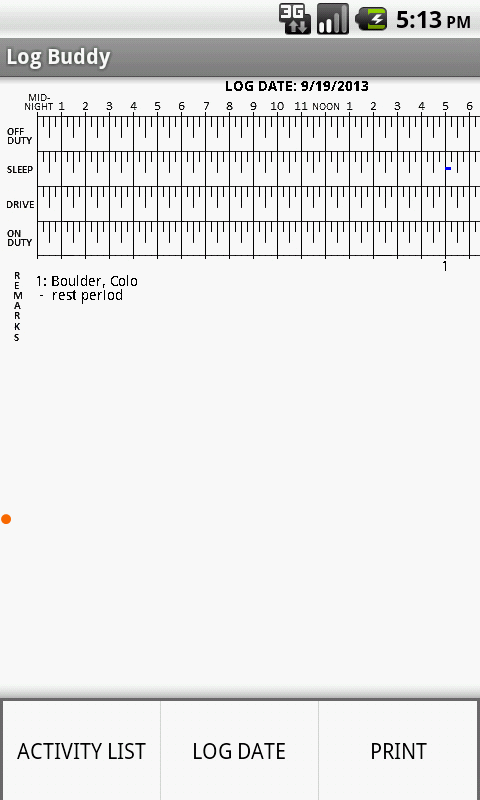
STEP 1: On the main screen, press the "SHOW LOG" button. The current log form will appear. Then press the Android MENU button on the phone keyboard. At the bottom of the screen you'll see 3 menu options: ACTIVITY LIST, LOG DATE, and PRINT. Press the ACTIVITY LIST option.
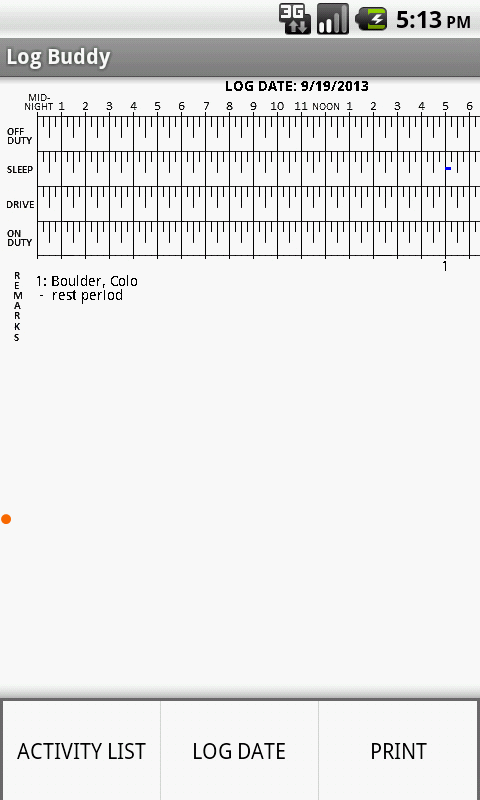
STEP 2: After pressing the ACTIVITY LIST option, a list of all the driver's activity will appear, most recent activity first. From here you can do 3 things: CHANGE an existing activity, DELETE an existing activity, or ADD a new activity. To CHANGE or DELETE, go to Step 3. To ADD, go to Step 5.
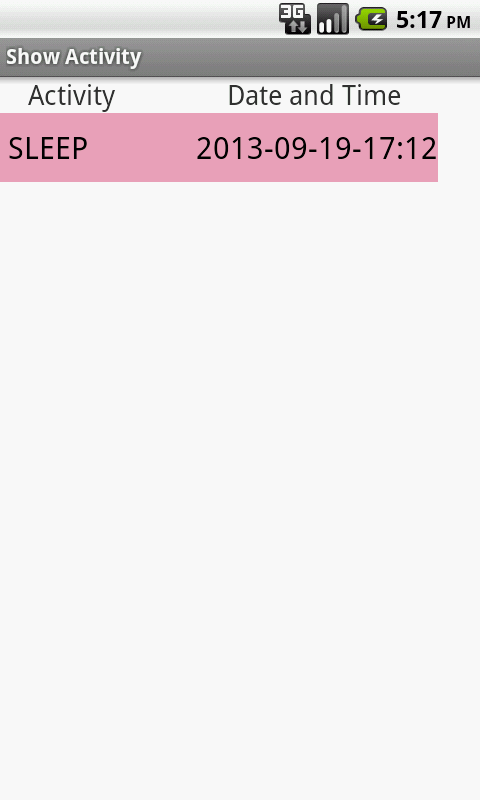
STEP 3: to CHANGE or DELETE an existing activity, press on the row of the activity that you want to affect...hold your finger on that exact row for a second. You will see this popup window: CONTEXT MENU - EDIT THIS ENTRY. Then press on the EDIT THIS ENTRY button.
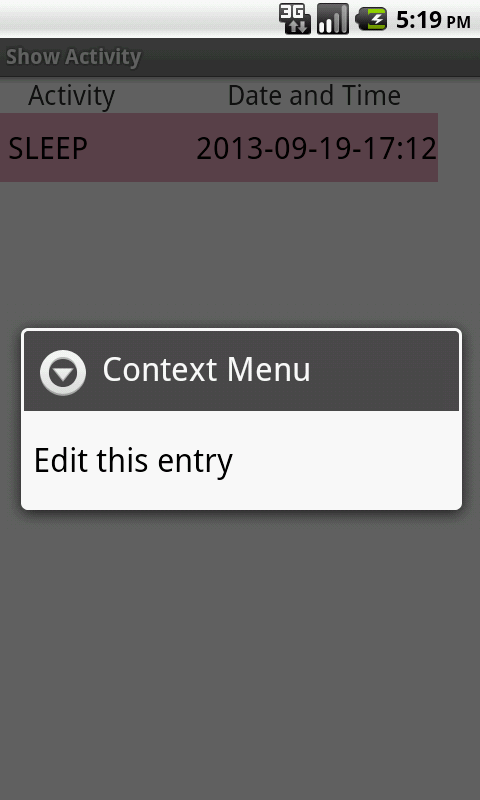
STEP 4: The Activity detail screen appears for the selected activity row. Here you can change any information contained in the activity, for example go from SLEEP to OFF DUTY, change the activity start time, location, or remarks. When finished, either ACCEPT to keep the changes or CANCEL to leave the info unchanged from before. To remove the activity entirely, press the REMOVE ENTIRE RECORD button (careful: deletes cannot be undone! You'd have to ADD a activity again). note: There is no activity end time, an activity ends when a new activity begins (an activity with a later DATETIME exists). If you change the DATETIME to a time before another activity row, you will change the order of activities that appear on the log form.
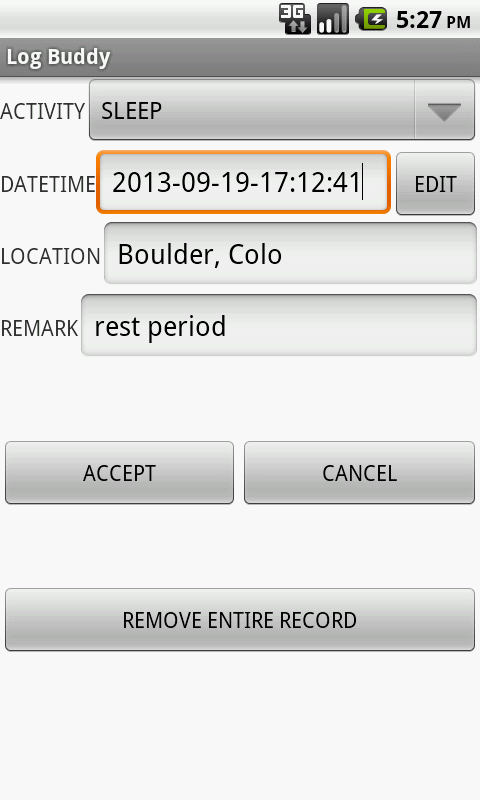
STEP 5: To ADD an entirely new activity, on the activity list screen then press the Android MENU button on the phone keyboard. At the bottom of the screen will appear an ADD NEW RECORD option, so press the button.
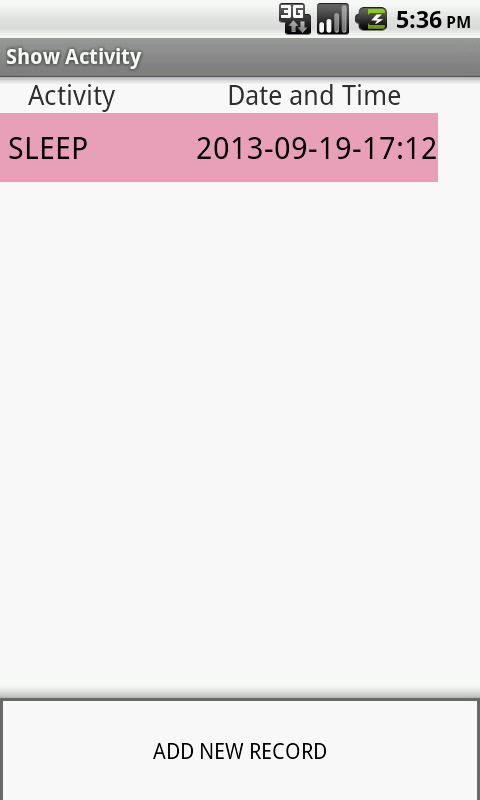
STEP 6: A blank activity detail screen appears, and you can enter any information that you need. You can enter any DATETIME, but see the note above about the effect on other activities. When finished, either ACCEPT to keep the changes or CANCEL to discard everything.
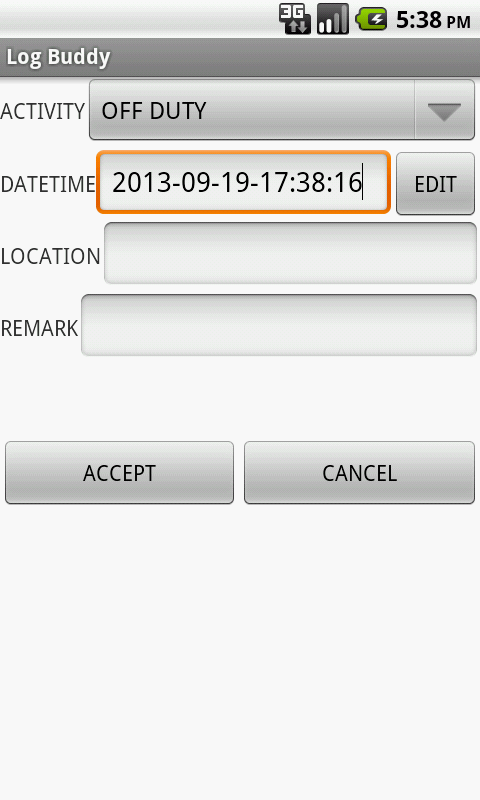
At any time you can press the BACK button on the Android keyboard to return to the previous screen.